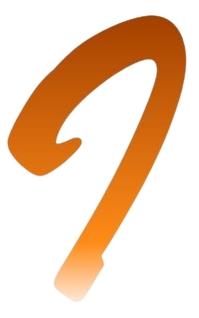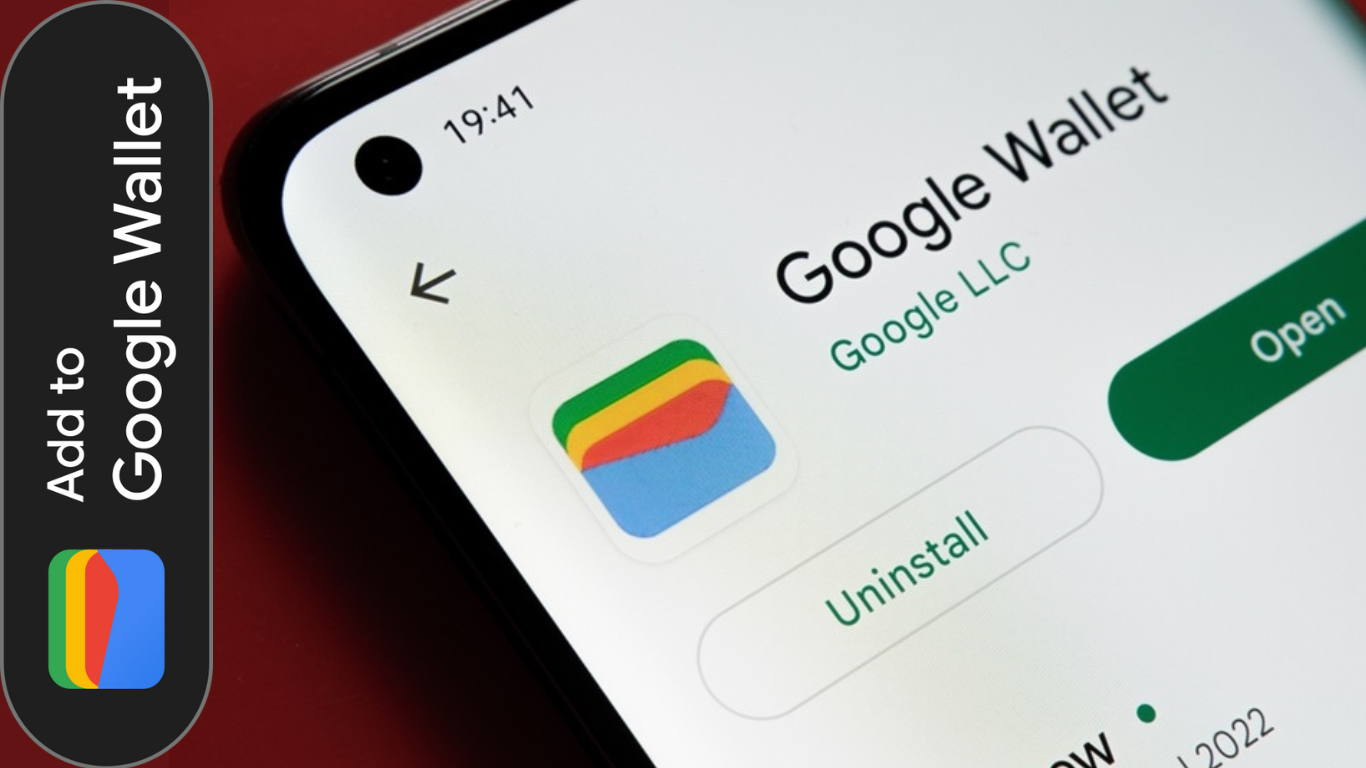What is Google Wallet?
What is google wallet? Google Wallet is a mobile payment system developed by Google that enables users to store debit cards, credit cards, loyalty cards, and even transit passes in a single app. It offers a convenient and secure way to make payments using your smartphone.
Key Features of Google Wallet
- Contactless Payments: Use your phone to tap and pay at supported terminals.
- Secure Transactions: Google Wallet encrypts and protects your financial data.
- Card Storage: Store multiple payment cards and switch between them easily.
- Money Transfers: Send and receive money through the app.
- Loyalty and Transit Passes: Store your loyalty program cards and public transport passes in one place.

How to Set Up Google Wallet
Step 1: Download the Google Wallet App
- Google Wallet is compatible with iOS and Android. Download and install it from the Google Play Store or the Apple App Store.
Step 2: Sign in with Your Google Account
- Once the application is installed, open it and sign in with your Google account. If you do not have a Google account, you will need to create first.
Step 3: Add a Payment Method
- Tap on the “Add to Wallet” button.
- Select “Payment card” and either enter your card details manually or scan your card using your phone’s camera.
- Your bank may require verification via SMS or email to confirm the card addition.
Step 4: Set Up Contactless Payments
To enable tap-to-pay, follow these steps:
- Go to Settings in the Google Wallet app.
- Set Google Wallet as your primary payment app.
- after selecting “Contactless payments.” Make sure that your phone has NFC (Near Field Communication) enabled.
Step 5: Add Other Cards and Passes
- You can also add loyalty cards, gift cards, and transit passes by selecting the “Add to Wallet” option and following the prompts.

How to Use Google Wallet for Payments
Making In-Store Purchases
- Unlock your phone and hold it near a contactless payment terminal.
- Your phone will authenticate the transaction using Face ID, fingerprint, or PIN.
- Once the payment is processed, you’ll receive a confirmation notification.
Sending and Receiving Money
- Open Google Wallet and select “Send money” or “Request money.”
- Enter the recipient’s email or phone number.
- Confirm the amount and complete the transaction.
Using Google Wallet for Online Purchases
- When shopping online, select Google Pay at checkout.
- Choose your preferred card and complete the payment securely.
Security Features of Google Wallet
- Tokenization: never shared your actual card details with the merchants.
- Two-Factor Authenticator: Provide additional transaction security.
- Find Device: Google Wallet can be locked or erased remotely through Find My Device in the event of the loss of your phone.
Troubleshooting Common Issues
- Card Not Adding? Ensure your bank supports Google Wallet and that your card details are correct.
- Payment Not Working? Check if NFC is enabled and that Google Wallet is set as the default payment app.
- Money Transfer Delays? Some banks may take longer to process transfers; check with your financial institution.

Conclusion
Google Wallet is a powerful and secure digital payment platform that simplifies transactions for both in-store and online purchases. By following this guide, you can easily set up and use Google Wallet to manage your payments effortlessly. Whether you’re paying at a retail store, sending money to a friend, or shopping online, Google Wallet provides a seamless and secure experience.
If you found this guide helpful, share it with others who might benefit from using Google Wallet!